Are you feeling a little intimidated by Snapchat? If so, you’re not alone. Although it’s clearly one of the fastest growing social media platforms around, I simply can’t tell you how many times I speak to colleagues who write it off because they don’t understand how it.
Trust me when I say that this is more than just an app for teenagers. Snapchat is an incredibly efficient way to reach out to friends, colleagues, and yes, customers. More importantly, it is just fun!
So, if you are ready to dive in and join the Snapchat revolution, here’s a quick guide on how to get started. I have also created a more detailed video on YouTube where you can go to learn more tricks of the trade.
Getting Started
Once you download the app, the first step after entering your email and password is selecting a user name. It is important to select one that you feel comfortable with, as you will not be able to change it once you create one. Make sure it is unique as it will pretty much be your identity on the app. Once you select it-it is gone forever. Even if you delete the application.
Once you log in, you should be at the home screen. This screen is important so it creates a personalized Snapcode that you can share on other social media platforms. Just press the circle and it will take several pictures – creating the animated image embedded in the code. When you are ready to save the code and send it to your friend-just click the image on the upper right side. From there-you can save it to your camera roll or share it via Twitter, Facebook, etc. (image 1)

Image 1
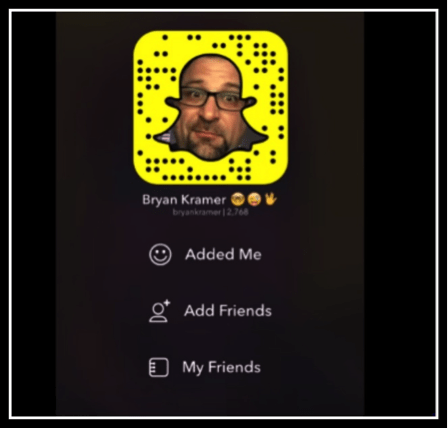
Image 2
Once you are finished, you are ready to add your friends! Back on the main screen (image 2) simply click on the middle selection for add friends. You can either search by Snapcode, username or address book.
Get Ready To Snap!
Now it’s time to take your very first snap. To get to this screen, simply scroll the screen up with your thumb to get to the app’s camera.

Image 3
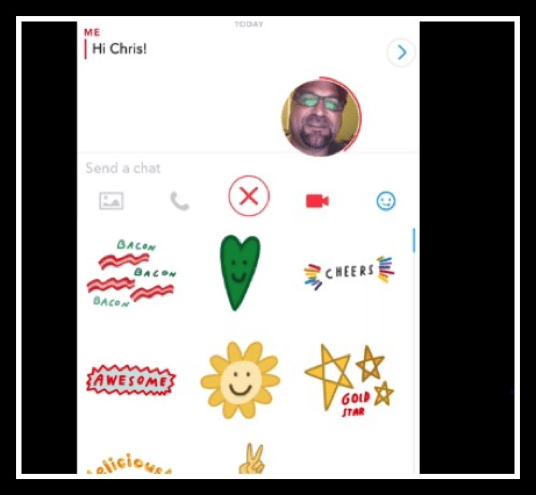
Image 4
Taking a picture or recording a video is quite similar to using your phone’s own camera. You can control the flash on the upper left hand side of the screen. Want to reverse the image? Just click the square image on the upper right hand side (Image 3). Once you’re ready to take the picture-just press the circle image. You can also press and hold it to take a short video.
You must remember, however, that the video only lasts 10 seconds. So make your time count. Remember the goal is to be brief yet personable.
If you are satisfied with your picture, then it is time to have fun. You can add text, stickers or even special effects filters [image 4]. You can access most of these tricks by either by clicking on the images on the upper left hand side of the screen and scrolling left or right.
With Snapchat, you can control how long your image your image is available for viewing. To take advantage of this –simply click on the small circle on the lower left hand side of your image. From there, you can select the image to last up to a maximum of 10 seconds. You can also elect to save the image by pressing the box and arrow next to the timer.
Finally, you will definitely want to select a pal to pass the image on to. To do so, just choose the arrow on the lower right hand side. You’ll have the option to choose individuals to see the message for the time you designated. You can also select My Story to have multiple images saved for up to 24 hours.
Checking Messages
If you get a message from your friends, you will be able to see an indicator on the camera page. From there, simply press the red image on the lower left hand side where you will be able to see them. Just don’t forget that the images will auto delete after a designated time.
Key Takeaways
Using Snapchat is easy provided that you follow a few steps. Be sure to create and save a Snapcode so that you can share it with friends on the app. You can take pictures and add text and special filters to display your personality. You also can control how long your image lasts.

